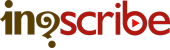Avid DS Subtitle
You can import InqScribe transcripts into Avid DS using a special subtitle text format.
You can also import an Avid DS Subtitle file into Avid Media Composer as a SubCap Effect. If you need some help with the import, here's a YouTube tutorial by Steve Holyhead.
NOTE: This exporter is experimental. Please contact us if you have any issues or have any requests.
CAVEAT: Avid DS seems to have trouble importing subtitles into 24fps movies. If you're working with a 24p movie, please check that all of your subtitles have been imported. You may find a few entries skipped. One possible fix might be to try a larger framegap (e.g. 10 frames).
INSTRUCTIONS
Select your InqScribe transcript, set parameters, click "Convert + Download", review the results, then import into Avid.
Original (InqScribe transcript)
[00:00:05.08] InqScribe works on Mac or Windows. [00:00:07.26] And while this demo is on the Mac version, the software is pretty much identical on both platforms. [00:00:12.27] Using Inqscribe couldn't be simpler. [00:00:15.13] Launch the application.
Avid DS (Exported to Avid DS Subtitle file format, gap=3)
<begin subtitles> 00:00:05:08 00:00:07:23 InqScribe works on Mac or Windows. 00:00:07:26 00:00:12:24 And while this demo is on the Mac version, the software is pretty much identical on both platforms. 00:00:12:27 00:00:15:10 Using Inqscribe couldn't be simpler. 00:00:15:13 00:00:17:04 Launch the application. <end subtitles>
Click here to download a sample Avid DS Subtitle file.