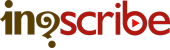Spruce STL Export Guide
InqScribe Supported
Export directly within InqScribe
Spruce STL is one of InqScribe's built-in export options. It is a fairly straightforward and readable text-based format supported by DVD Studio Pro. Timecodes are always formatted using 30 fps.
Here's how to export:
- Launch InqScribe and open up your transcript
- Select "File > Export > Spruce STL..."
- Use the Commands field to insert any desired STL commands. Otherwise, just leave this section blank.
- Name your file and select a save destination
- Select the "Advanced..." button to choose the Text Encoding and Line Endings
- Click "Export"
Original (InqScribe transcript)
[00:00:05.08] InqScribe works on Mac or Windows. [00:00:07.26] And while this demo is on the Mac version, the software is pretty much identical on both platforms. [00:00:12.27] Using Inqscribe couldn't be simpler. [00:00:15.13] Launch the application.
Spruce STL (Exported)
00:00:05:08,00:00:07:25,InqScribe works on Mac or Windows. 00:00:07:26,00:00:12:26,And while this demo is on the Mac version, the software is pretty much identical on both platforms. 00:00:12:27,00:00:15:12,Using Inqscribe couldn't be simpler. 00:00:15:13,00:00:17:06,Launch the application.
Click here to download a sample Spruce STL file.
Some tips about the Spruce STL format
- You can fit multiple lines of text in one record by using the '|' character to separate the lines.
- You may also insert your own STL commands at the top of the file via the Commands field.
Applications that can read the Spurce STL format:
- DVD Studio Pro
Additional Spruce STL resources and helpful links:
- You can find more information about InqScribe's Spruce STL export support in our InqScribe User Guide.