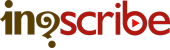SubRip Export
You can export to SubRip directly from InqScribe, or you can use this labs export tool if you don't have access to InqScribe at the moment.
The SubRip format (aka ".srt" files) has become a common text file format for exchanging subtitle information for movies. Many video players can read and display SubRip subtitles.
Here's how to export to InqScribe's default SRT format:
- Launch InqScribe and open up your transcript
- Select "File > Export > SubRip..."
- Name your file and select a save destination
- Select the "Advanced..." button to choose the text encoding and line endings
- Click "Export"
Or, you can follow the instructions on the right to use the labs exporter.
INSTRUCTIONS
Select your InqScribe transcript, click "Convert and Download", then review the results.
Original (InqScribe transcript)
[00:00:05.08] InqScribe works on Mac or Windows. [00:00:07.26] And while this demo is on the Mac version, the software is pretty much identical on both platforms. [00:00:12.27] Using Inqscribe couldn't be simpler. [00:00:15.13] Launch the application.
SubRip (Exported to SubRip)
1 00:00:05,267 --> 00:00:07,866 InqScribe works on Mac or Windows. 2 00:00:07,867 --> 00:00:12,899 And while this demo is on the Mac version, the software is pretty much identical on both platforms. 3 00:00:12,900 --> 00:00:15,432 Using Inqscribe couldn't be simpler. 4 00:00:15,433 --> 00:00:17,232 Launch the application.
Click here to download a sample SubRip file.
If you want finer control over text, you can insert these yourself into your transcript and InqScribe will pass them through:
- Bold
<b> ... </b>or{b} ... {/b} - Italic
<i> ... </i>or{i} ... {/i} - Underline
<u> ... </u>or{u} ... {/u} - Font color
<font color="color name or #code"> ... </font>(as in HTML)
Applications that can read SubRip format:
Additional SubRip SRT resources and helpful links:
- You can find more information about InqScribe's SubRip export support in our InqScribe User Guide.
- See SubRip's Wikipedia page for more about the format.