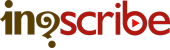Tab-delimited Text Export Format
InqScribe Supported
Export directly within InqScribe
You can import a series of records in tab-delimited format. Tab-delimited format means that each line of the file corresponds to a single record, and fields within a record are separated by tab characters (e.g. ASCII 9). This is a convenient format for bringing transcript data into Excel or some other spreadsheet-like application.
Here's how to export:
- Launch InqScribe and open up your transcript
- Select "File > Export > Tab-delimited Text..."
- Choose whether or not you'd like to include out points, durations, and/or speaker names.
- Name your file and select a save destination
- Select the "Advanced..." button to choose the text encoding and line endings
- Click "Export"
Original (InqScribe transcript)
[00:00:05.08] InqScribe works on Mac or Windows. [00:00:07.26] And while this demo is on the Mac version, the software is pretty much identical on both platforms. [00:00:12.27] Using Inqscribe couldn't be simpler. [00:00:15.13] Launch the application.
Tab-delimited (Exported)
00:00:05.08 00:00:07.25 InqScribe works on Mac or Windows. 00:00:07.26 00:00:12.26 And while this demo is on the Mac version, the software is pretty much identical on both platforms. 00:00:12.27 00:00:15.12 Using Inqscribe couldn't be simpler. 00:00:15.13 00:00:17.06 Launch the application.
Click here to download a sample Tab-delimited Text file.
Some tips about the Tab-delimited Text format:
- Note: Records can be separated by any common end of line character. You can use CR (Macintosh default), CR/LF (Windows), or LF (Unix); InqScribe will handle them all just fine.
Applications that can read the Tab-delimited Text format:
- MS Excel
- Word, Notepad, Text Edit, Sublime, and just about any text editor
Additional Tab-delimited Text resources and helpful links:
- You can find more information about InqScribe's Tab-delimited Text export support in our InqScribe User Guide.