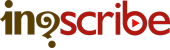WebVTT Export Format
InqScribe Supported
Export directly within InqScribe
WebVTT is a recent standard designed to support subtitling and captioning of web media. Notably, both YouTube and Vimeo allow you to upload WebVTT files to provide captions for video.
Here's how to export:
- Launch InqScribe and open up your transcript
- Select "File > Export > WebVTT..."
- Name your file and select a save destination
- Click "Export"
Original (InqScribe transcript)
[00:00:05.08] InqScribe works on Mac or Windows. [00:00:07.26] And while this demo is on the Mac version, the software is pretty much identical on both platforms. [00:00:12.27] Using Inqscribe couldn't be simpler. [00:00:15.13] Launch the application.
WebVTT (Exported)
1 00:00:05.267 --> 00:00:07.866 InqScribe works on Mac or Windows. 2 00:00:07.867 --> 00:00:12.899 And while this demo is on the Mac version, the software is pretty much identical on both platforms. 3 00:00:12.900 --> 00:00:15.432 Using Inqscribe couldn't be simpler. 4 00:00:15.433 --> 00:00:17.232 Launch the application.
Click here to download a sample WebVTT file.
TIPS
Some tips about the WebVTT format:
- WebVTT files may be referenced within a video tag on a HTML page. You can add subtitles to a video by including a track tag. This page provides a nice overview of WebVTT and how to integrate WebVTT files with the web.
- You can add inline styles to runs of text, such as bold and italics. Although they won't show up immediately in InqScribe, they will export just fine.
- InqScribe does not support per-subtitle positioning or karaoke-style effects, where pieces of subtitle appear at specific times. For more about these limitations, head over to the WebVTT section of our User Guide.
APPLICATIONS
Applications that can read the WebVTT format:
- YouTube. Upload guide available in our Knowledge Base.
- Vimeo. Upload guide available in our Knowledge Base.
RESOURCES
Additional WebVTT resources and helpful links:
- You can find more information about InqScribe's WebVTT export support in our InqScribe User Guide.
- See WebVTT's Wikipedia page for more about the format.